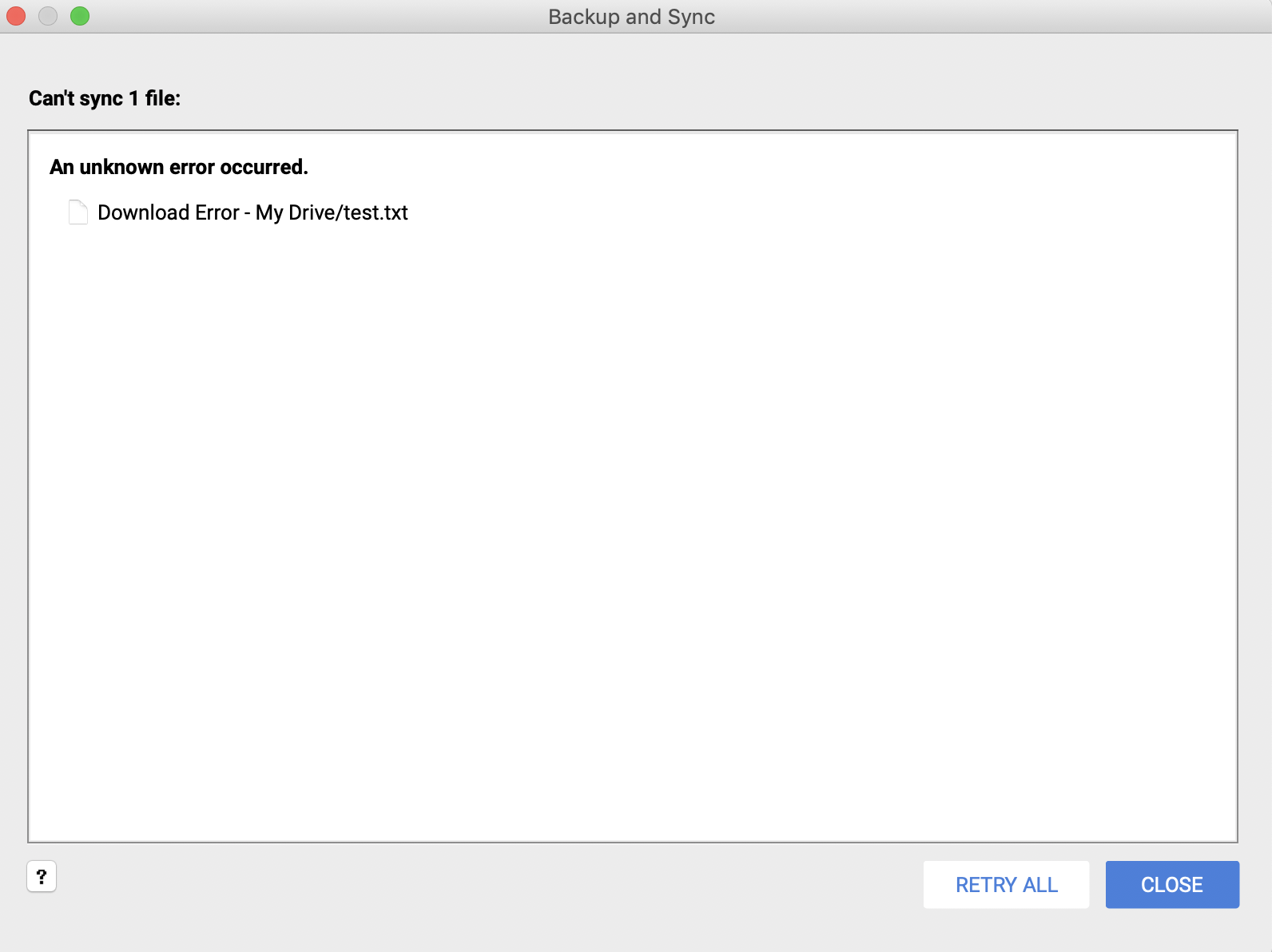How Google Drive works with external disks
· 5 min read
It's not well documented, so I run a few tests to understand how exactly Google Drive works with external disks. I now have more data in Google Drive than can fit into my Mac's 500 GB of built-in storage. As much I trust Google, I still want to keep a local copy of all of my files and I want it to seamlessly sync with the cloud.
Google Drive allows you to sync a folder outside the main Google Drive folder. The folder can be on an external drive too but the challenge is that I normally don't keep the disk connected at all times. I wanted to be 100% sure how exactly it will play out because I'm not taking chances with my photos and videos. Unfortunately, there isn't good documentation on how exactly syncing an external drive behaves and answers on Google Product Forums aren't always complete and comprehensive.
So I ran a few tests to verify the behavior. It mostly behaves as expected but I did find one weird bug.
Experiment setup
That's what I did to get started:
- I have a clean external hard disk connected to my Mac running the latest MacOS High Sierra.
- I created a folder on an external disk and placed some files in the folder.
- I added the folder to the Google Backup and Sync app.
Note: I am using the external disk as an extension to my main Google Drive folder. I still have my main Google Drive folder synced to the built-in disk.
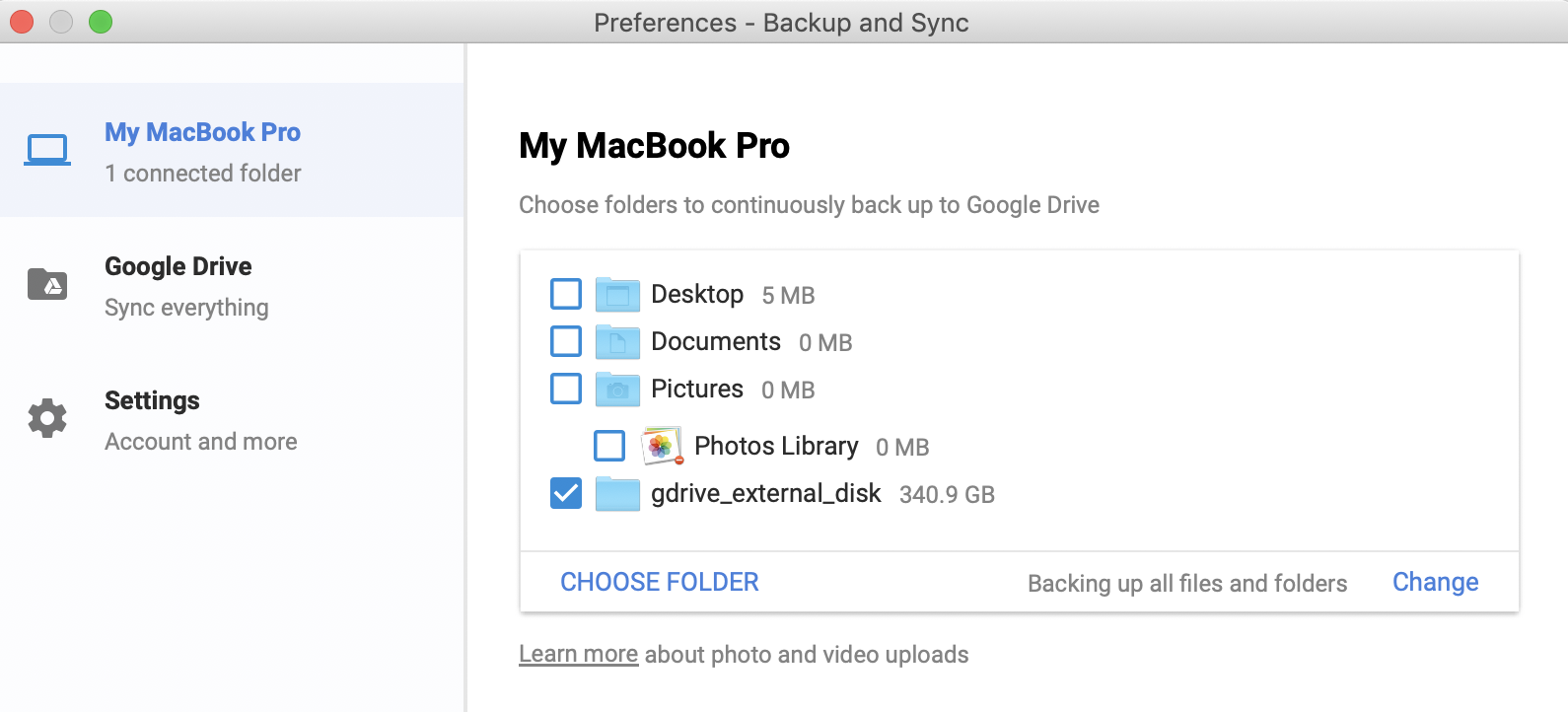
How does an external disk sync with Google Drive?
Once the folder on an external disk is added to the Backup and Sync app, it syncs just like a folder inside the main Google Drive folder would. Google Backup and Sync will automatically detect changes and sync them.
Where can I find my hard disk in Google Drive's web UI?
Once the folder is synced, it will appear in Google Drive > Computers > Your computer's name. It will be accessible from the web UI and from the mobile phone just like the main Google Drive folder.
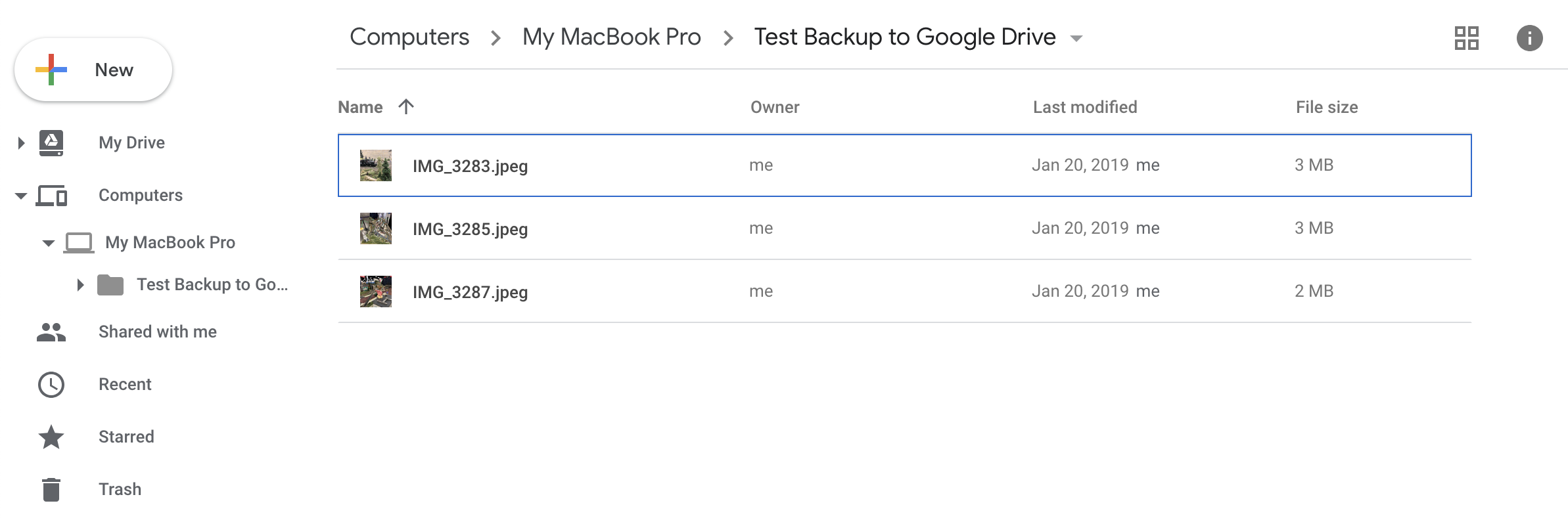
What happens when I unplug the disk synced with Google Drive?
I unplugged the disk and the Backup and Sync app showed the following message.
The Google Drive folder on your computer's main disk will continue to sync even if the external disk is unplugged. Once the disk is plugged back in, Backup and Sync will restart the sync engine and start syncing.
In other words, it's safe to unplug the disk.
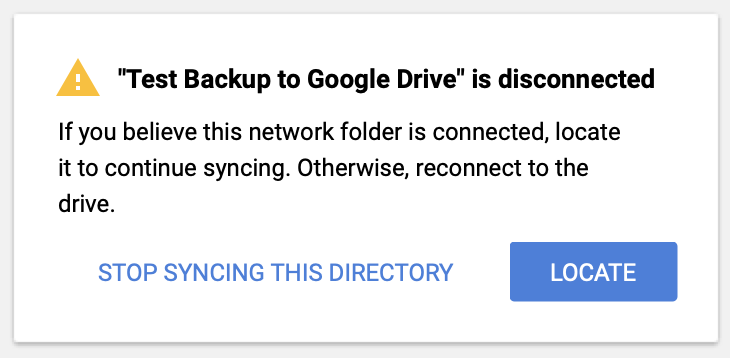
What happens when I un-sync an external hard disk from Google Drive?
If you stop syncing the folder in the Backup and Sync app, the files will remain both on your hard disk and in the cloud under the Computers section.
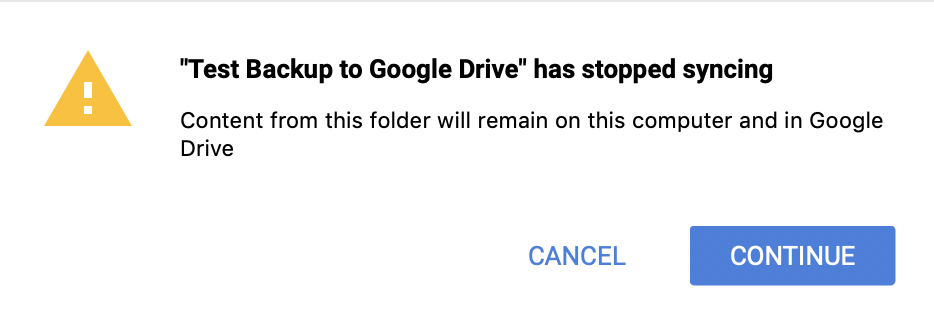
If I sync it back, what happens?
If you add the folder back in the Backup and Sync app, it will attempt to merge the contents of the folders. It will however warn you that there may be duplicates.
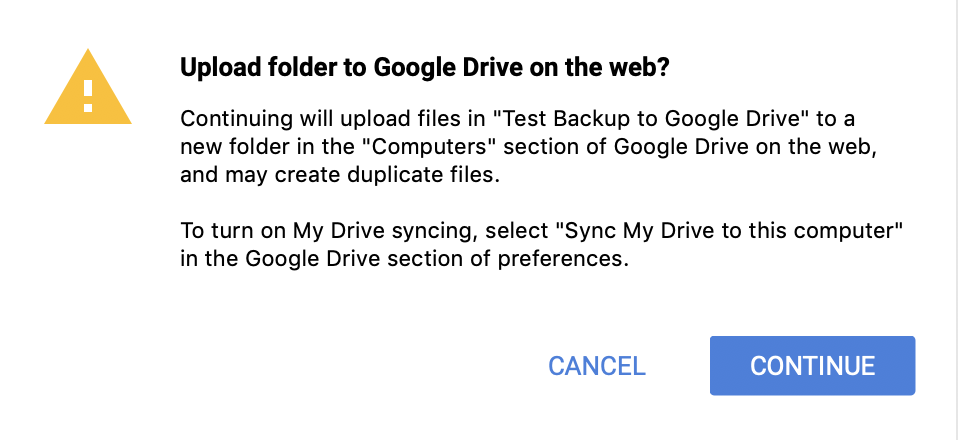
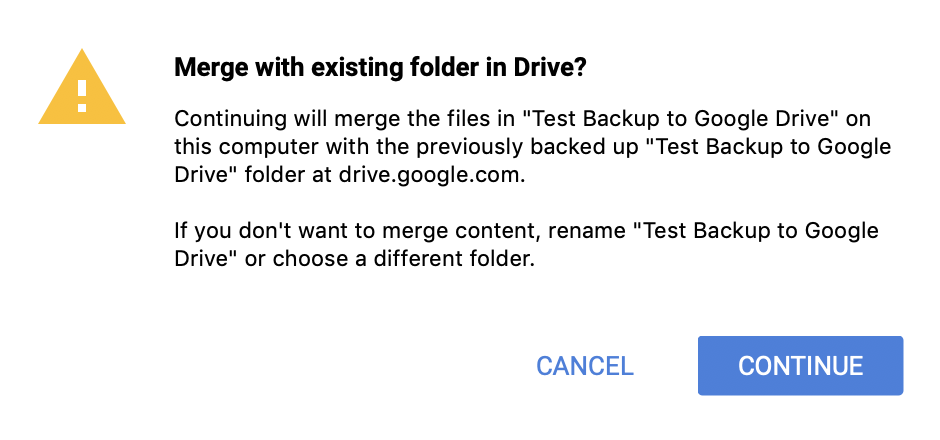
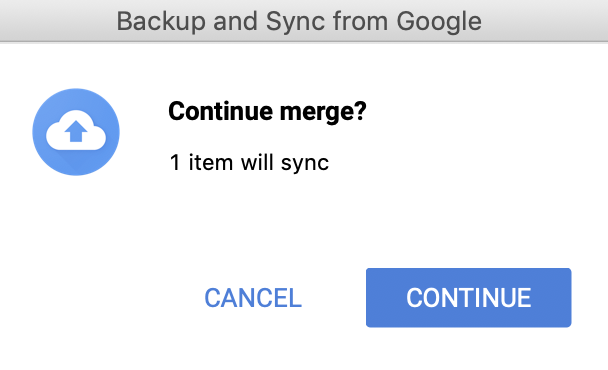
After you've confirmed everything, it will start comparing and syncing files. This process may take a while for large folders.
If there are files with the same name but different contents, Google Drive will create a duplicate with (1) appended at the end of the file name.

Does the disk have to stay connected at all times?
No. When the disk is disconnected, the main Google Drive folder will still sync locally.
The external disk obviously won't sync. Once you plug the disk back in, Backup and Sync app will detect it and start to sync.
Note: when the disk is plugged back in, the sync engine restarts, which may take a long time if you have lots of files. It takes over 5 minutes for my 100k+ files.
Can I have a folder in both Computers and the Google Drive folder?
No. When you drag folders from Google Drive to your computer's folder, it will get moved.
If you move the entire external disk's folder using the web UI, the folder will still remain on the disk but will stop syncing. It will however, sync to your local Google Drive folder.
If you move it back from Google Drive to Computers section using the web UI, the folder will be moved in the cloud but it won't sync to your hard disk until you add it again to Backup and Sync.
If I delete a file using the Google Drive web UI, will it be deleted from the disk?
Yes, after a confirmation.
I find this warning useful just in case my account is compromised. If someone deletes all my files, I can stop them from being deleted from the disk.
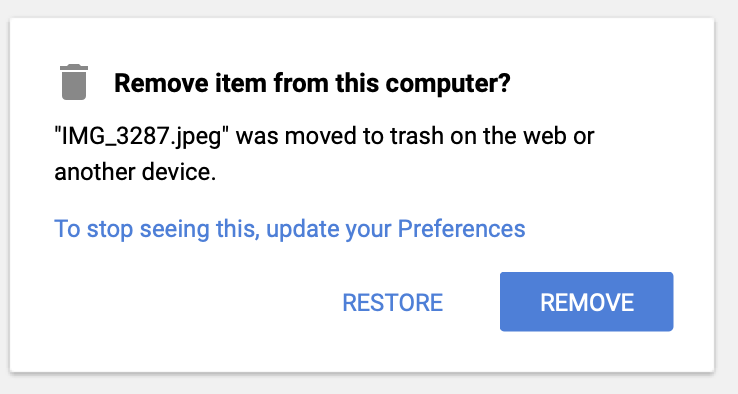
If I delete a file on the disk, will it be deleted from Google Drive's Computers tab?
Yes, after a confirmation.
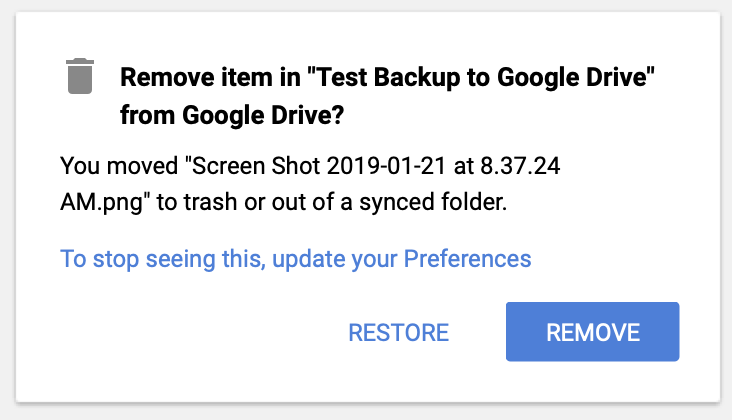
Will photos from an external disk be added to Google Photos?
Yes! Once a photo/video is synced with the cloud, it will appear in Google Photos. In fact, I moved my entire photo collection to an external disk and it didn't affect Google Photos at all.
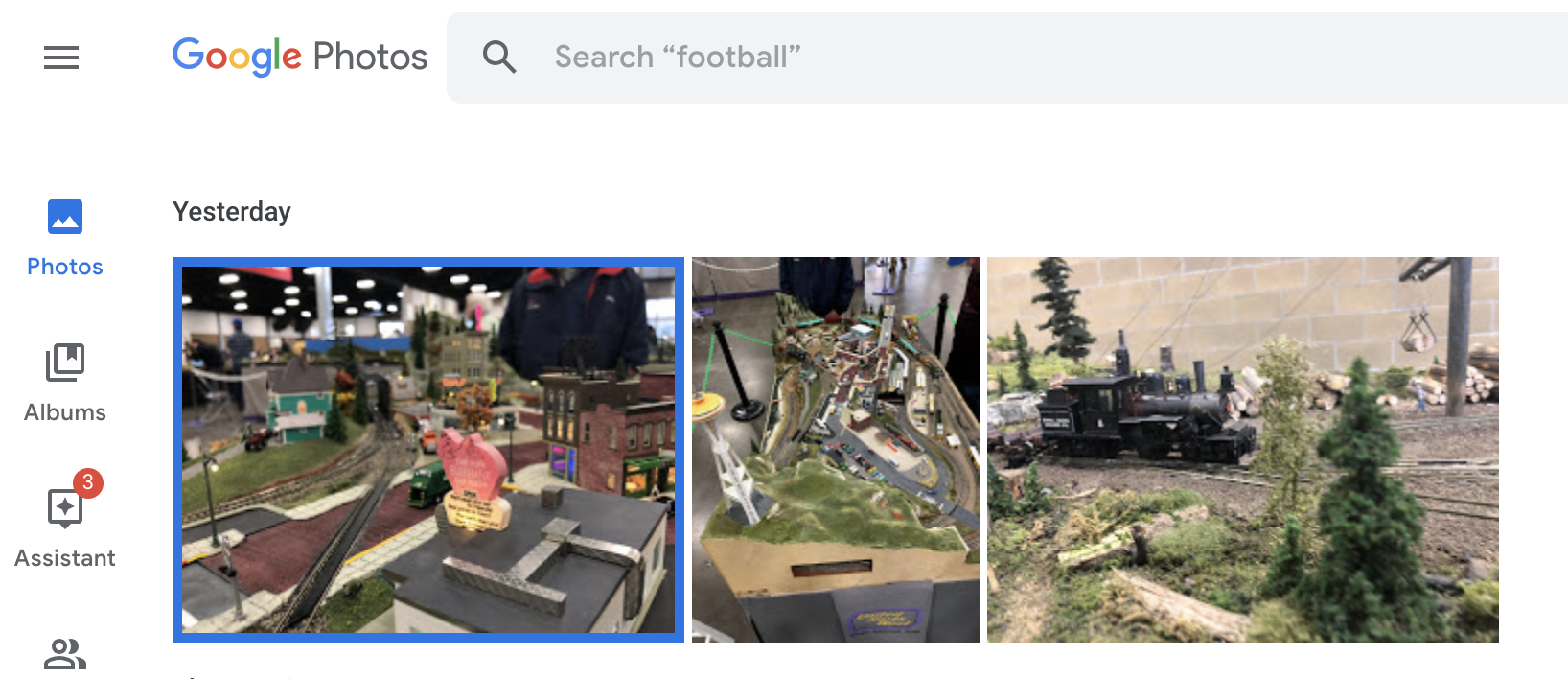
Bug: moving files from Google Drive to external disk via web UI or mobile app causes an unknown sync error
If you move a file from the Google Drive folder that's synced locally to a folder in the Computers section using the web UI, the Backup and Sync app engine will throw an error and won't move the file. Clicking Retry All won't help.
To resolve this issue, you need to either move the files locally (not via UI) or unsync the folder containing the file from the local disk, wait for it to be removed locally, and then move it via the UI.